Creating an initiative definition
In this section, you will create an initiative definition that is used for the grouping of policy definitions that align with business objectives, such as the secure configuration of VMs. The initiative that you will be creating is for grouping policies that define resources allowed for the subscription in Azure. Proceed as follows:
- To start creating a new policy initiative, in the Policy | Definitions menu, select + Initiative definition, as illustrated in the following screenshot:
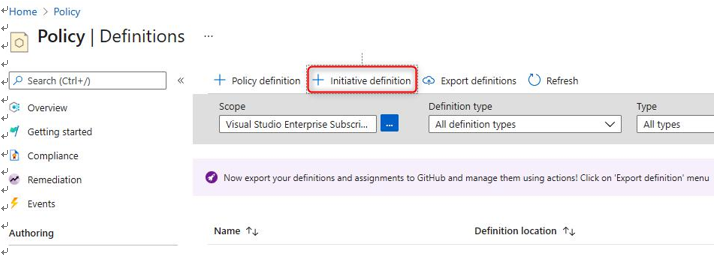
Figure 3.12 – Creating a new initiative definition
- Define the fields on the Basics tab, as illustrated in the following screenshot, and click Next to continue:
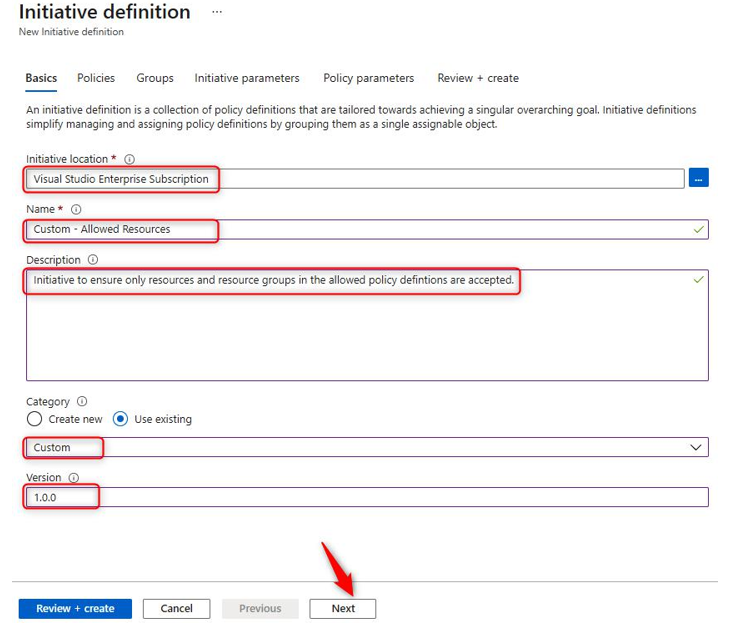
Figure 3.13 – Basics tab on Initiative definition screen
- Select policy definitions to be included in the initiative. The following screenshot shows you how to do this:
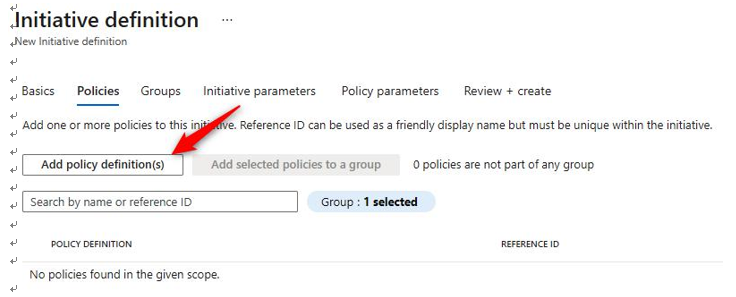
Figure 3.14 – Policies tab on Initiative definition screen
- Change the Type filter to Custom and select policy definition(s), then click Add. The process is illustrated in the following screenshot:
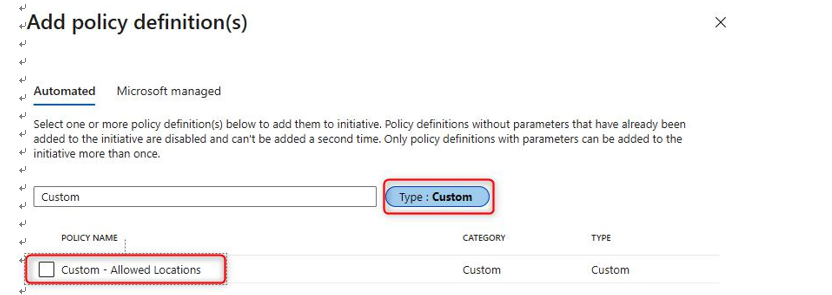
Figure 3.15 – Selecting policies for an initiative definition
- You may now click Next after adding all associated policy definitions. Your screen should now look like this:
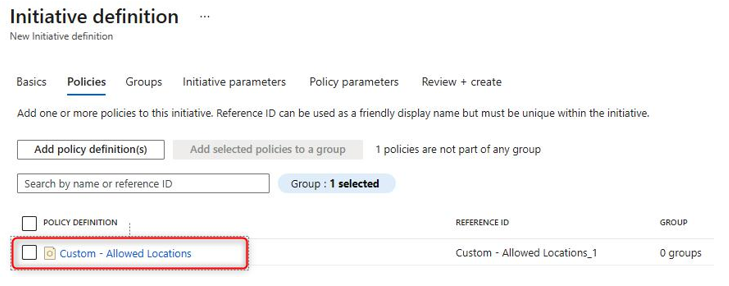
Figure 3.16 – Added policies on Initiative definition screen
- The Groups tab, shown in the following screenshot, allows us to create groups that organize policies within an initiative. Skip this and click Next:
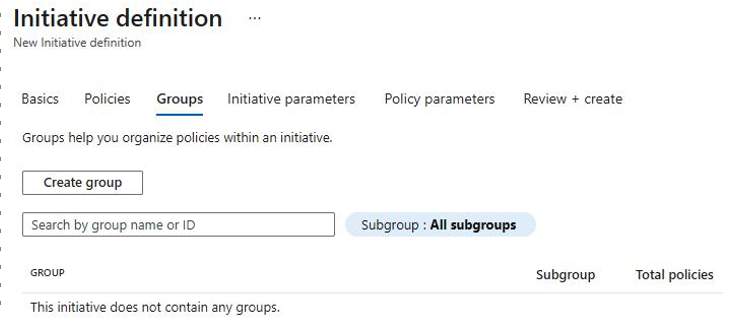
Figure 3.17 – Groups tab on Initiative definition screen
- Now, we will configure the Initiative parameters setting. Initiative parameters are inputs that align with policy definitions. Remember that definitions are a guideline set of rules that are assessed, and parameters are the values to assess for. Click Create initiative parameter, as illustrated in the following screenshot:
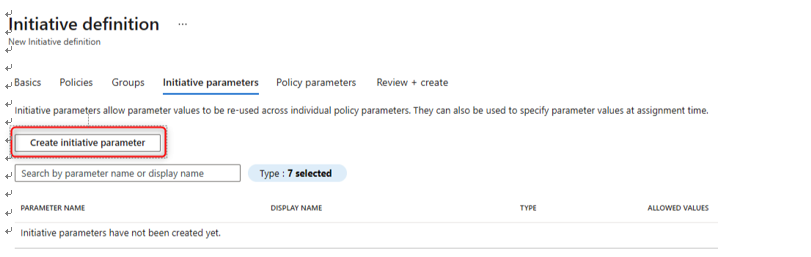
Figure 3.18 – Initiative parameters tab on Initiative definition screen
- Complete the respective details for Name, Display name, Description, Type, Allowed Values (Optional), and Default Value, as illustrated in the following screenshot. This will serve as a placeholder for parameter values to be assigned to policy definitions in the Policy parameters section. Click Next:
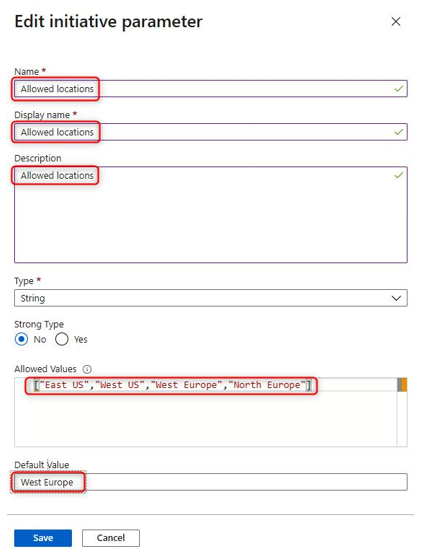
Figure 3.19 – Creating an initiative parameter for an initiative definition
- For this demonstration, go ahead and delete the initiative parameter again, as illustrated here:

Figure 3.20 – Deleting an initiative parameter on an initiative definition
- On the Policy parameters tab, we have the option to select a value for parameters by choosing predefined values where the value type is set to Set value, as illustrated in the following screenshot. Where Use initiative parameter is chosen, the values become what was defined previously:
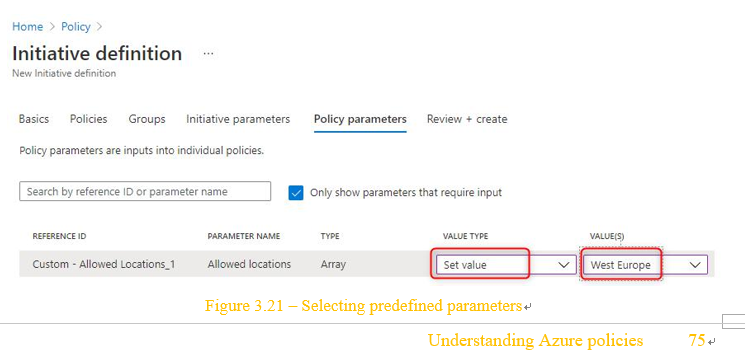
Figure 3.21 – Selecting predefined parameters
- Click Review + create.
- Click Create after reviewing the configuration, as illustrated in the following screenshot:
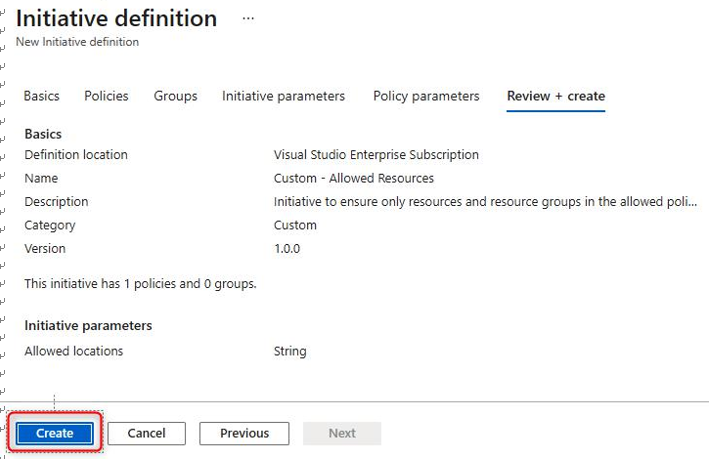
Figure 3.22 – Basics tab on Initiative definition screen
You will be notified of completion and will now have a new initiative definition.

